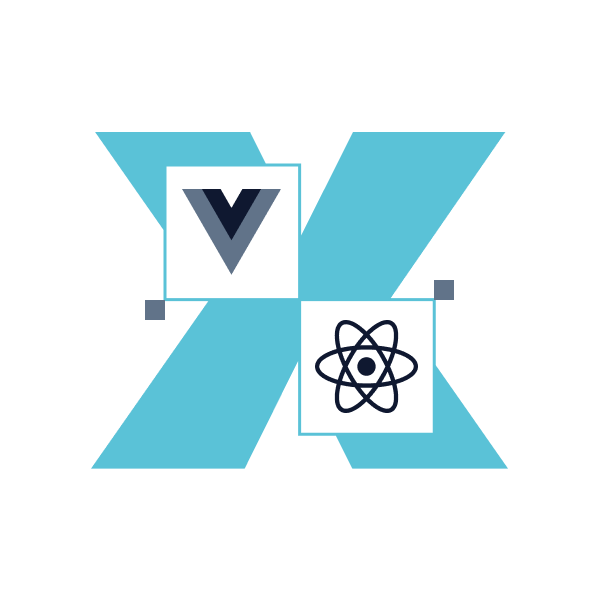Also known as software deployment, app deployment involves making an application work on a target device or server. Software developers and engineers deploy applications near the end of the software development lifecycle (SDLC) after the apps get built, thoroughly tested, and debugged. Once the deployment process gets completed, the apps become publicly accessible through an URL.
But how do you start with app deployment, and are there any specific application deployment strategies you can follow? We answer these and many other essential questions in the following article. You'll also read more about deploying applications with Intune, a popular choice among global organizations.
What Is App Deployment?
Before diving deep into how to deploy apps in Microsoft Intune, let's define app deployment. Application deployment is how developers deliver apps, updates, modules, and patches to users. It is the second-last and most significant step of the SDLC because it directly affects an app's ability to respond to changes in client preferences and requirements.
Application Deployment Process
The app deployment process has nine main steps you need to follow for success:
1. Plan
First, everyone on your DevOps (Operations and Development) team must be on the same page. All members should map the deployment schedule and assess the current infrastructure together. They also need to ensure that everyone knows their roles.
2. Build and Release Automation
The next step is automating the deployment process. Teams can use basic build servers like TFS, Jenkins, and Bamboo. They can also opt for operating simple scripts to copy files across the network. The goal is to minimize human error and make the deployment process easily repeatable.
3. Implement Continuous Integration/Continuous Delivery (CI/CD)
To reduce risk in each app update or release, teams should implement continuous integration or continuous delivery (CI/CD). CI/CD is a set of DevOps practices for shipping code changes more reliably and frequently.
CI requires developers to frequently merge code changes into a central hub where automated tests and builds run. CD automatically deploys all code changes to a production or testing environment after the build stage.
4. Write and Test SQL Scripts
Your DevOps team needs to identify environmental differences and changes. Tools like Red Gate SQL Compare can help, allowing your employees to run scripts on a backup copy of production.
5. Identify Key Metrics
Identifying key performance indicators (KPIs) is essential to your application's success. Depending on your industry and application, your KPIs could range from page load times and server utilization to database performance and how long a particular code snippet takes to execute. After establishing your KPIs, your team needs to monitor them and quickly fix possible errors.
6. Set Up Synthetic Transaction Tests
Synthetic transaction tests can help you see how well your application works. These mimic user traffic by sending simulated requests to services and applications from different devices, browsers, and locations. Developers can use them to identify performance issues with key application endpoints and user journeys before they degrade user experience (UX). Specifically, developers can monitor:
- App availability
- Response time of applications
- The functionality of customer transactions
7. Develop Deployment Tracking
Deployment tracking software can allow DevOps teams to see when and where deployments occur. A good example is Retrace, which provides:
- Code-level tracing
- Lightweight code profiling and bug removal
- Customizable dashboards to track KPIs
- Aggregated server and application logs
- Enhanced drill down and search capabilities
- The ability to configure and monitor customized log queries
- The ability to confirm performance updates through deployment tracking
- Critical metrics monitoring and integrated alerts
8. Alert Colleagues, Users, and Stakeholders About Deployment
Before you deploy your app, you must inform your colleagues, users, and stakeholders about the upcoming application and software changes. Skipping this step can result in mass confusion and disrupted workflows.
9. Monitor and Correct as Needed
It's now time to deploy the application. However, the work doesn't end there. You still need to monitor the app and fix any issues that may pop up. Use tracking software to monitor KPIs and make corrections as needed.
Different Types of App Deployment Strategies
Before you start the process, however, keep in mind the following software and application deployment strategies for ultimate results:
Basic
Basic deployment involves updating all nodes in a single environment simultaneously. It's the fastest and simplest way to deploy an app.
You should use basic deployments if:
- Your app isn't revenue, business, or mission-critical
- You're experimenting with deployments, and it doesn't matter if the service or app fails
- You're deploying off-hours, and no one is using the app or service
Rolling
In this app deployment type, all nodes in a single environment get updated one by one or in batches. The strategy is less risky than basic deployment and easy to roll back.
You should use rolling deployments if you're:
- Supporting old and new deployments at the same time
- Loading balancing scenarios that require less downtime
Multi-service
Multi-service deployment involves updating all nodes simultaneously with multiple services. It's fast, simple, and less risky than basic deployment.
We recommend using it when:
- Your app has version or service dependencies
- You're deploying off-hours when no one is using the service or app
Blue/Green Deployment
With Blue/Green deployment, two identical environments — blue and green — run simultaneously. Only one of the environments is live at any time, and it's the production server. For example, if Blue is live, all of the production traffic will go to it, and Green will stay idle.
Once you finish the app, your team will start testing and deploying it on the currently idle environment. After the app has been tested and deployed, the team will switch the router to make all requests go to this environment.
Blue/Green testing can eliminate downtime and reduce risks in app deployment. To illustrate, if something unexpected happens to your new app on Green, you can roll back to the previous version by switching to Blue.
A/B Testing
Also known as split testing, A/B testing involves different versions of the same app running simultaneously as experiments in the same environment. User traffic typically gets routed to distinct experiments based on user demographics, such as age or location. Comparisons and measurements are then performed across experiments to see which produced the best results. Once the experiment ends, the environment gets updated to the optimal, most successful version.
You may want to use A/B testing whenever you need to test front-end changes on your site or app. This strategy is particularly good for seeing whether new changes are producing the effects you want, such as:
- Increased website traffic
- Lower bounce rates
- Higher conversion rates
- Lower cart abandonment rates
Canary Testing
Canary testing involves incrementally pushing code changes to a small group of users unaware they're receiving new code. Since you provide the update only to a few users, you can quickly roll back the changes if the new code is buggy.
Canary testing has the lowest risk compared to other deployment strategies and allows you to test in production with real use cases and users. Consider using it to check whether the new version of your app is working correctly in your production environment.
What Is Microsoft Intune
Microsoft Intune is a cloud service for mobile application management (MAM) and mobile device management (MDM). You can use it to:
- Control how your company devices get used
- Implement specific policies to control apps
- Allow people in your company to use their devices for work or school
- Protect and isolate your company data from personal data
- Ensure that apps and devices comply with your security requirements
- Perform selective wipes by only removing organizational data from apps
As part of Microsoft's Enterprise Mobility + Security (EMS) suite, Intune integrates with Azure Information Protection to protect your data. It also works with Azure Active Directory (Azure AD) to control who has access to your systems and what they can access.
In summary, Microsoft Intune is a cloud-based tool that offers unified endpoint management of personal and corporate equipment. Organizations can use it to protect corporate data and meet compliance requirements.
How To Deploy Applications and Apps With Intune
Besides managing apps, Microsoft also empowers you to use Intune to deploy software and applications. This is because Intune supports a broad range of Windows 10 app types, including .MSI, Office CS2, Intune Win, MSFB Offline, Web Apps, Microsoft Edge, Web Apps, and Store Link.
Here's how to deploy with Intune on Windows 10 devices:
- Log in to the Microsoft Endpoint Manager admin center.
- Navigate to Apps and click "All Apps." Then, click "Add."
- Select the app type you want to deploy. Select "Windows 10 and later."
- A wizard will ask you to configure information shared with users about your app. The default settings should be acceptable for most organizations, but feel free to edit as needed. Then, click "Next."
- You will be taken to the "Configure app suite" to configure your app. Pay close attention to the following settings:
- Use shared computer activation: This option lets you deploy your app on machines used by many users and override the Microsoft 365 device limit.
- Configuration settings format: If you want a user-friendly GUI in Intune for configuring your app, leave the default setting. The other option requires creating a unique XML file.
- Install background service for Microsoft Search in Bing: Use this to deploy a Chrome extension for facilitating searching and speeding up file, user, and site searches.
- You will have the option to use scope tags that let you decide which administrators can access a specific policy or configuration. To pick appropriate scope tags and limit access, you need to define and assign scope tags to different user groups. Click "Next" if you don't want to use scope tags.
- You will then arrive on the "Assignments" page. Use this page to decide where your app will be installed, available to install, or removed. If you're deploying to all users, choose the "Add all users" option under "Required" and click "Next."
- Finally, you'll arrive on the "Review + create" page, which lets you review the whole configuration for your app. Click "Create" to deploy your app.
Tips and Suggestions for Deploying Applications with Intune
Deploying applications with Intune can be challenging, especially if you're new to the entire procedure. Here are our top tips for using Intune to deploy apps:
1. Make Sure You Have the Right Operating System
You must have the following operating system builds to deploy modern apps on Intune:
- May 23, 2018—KB4100403 (OS Build 17134.81) for Windows 10 1803
- June 21, 2018—KB4284822 (OS Build 16299.522) for Windows 10 1709
2. Ensure Your Devices Only Have One MDM Provider
Managed devices should only have one MDM provider. If you have another MDM provider, such as MaaS360 or MobileIron, you must unenroll your devices from their current MDM provider before enrolling in Intune.
3. Move from Legacy Tools to Mobile-Friendly CI/CD Tools
A mobile CI/CD tool will simplify and accelerate the Intune deployment process. It will give you everything you need for mobile development and deployment, including:
- Integration with third-party tools
- Support for all mobile languages, environments, and frameworks, including React Native, Java, Kotlin, and Dart
- The ability to set up simulators for cloud device testing, parallel testing, beta testing, and actual device testing
4. Deploy Experimental Updates or Features Using Feature Flags
Feature flags are Boolean values that indicate whether a new feature is enabled. They create conditional feature branches so that only certain groups of users can see particular functions or logic.
Feature flags are a great way to reduce development risks. They're also excellent for deploying experimental updates or features because if something goes wrong during a release, you can use feature flags to turn off or roll back updates.
Recruit Intune App Deployment Experts With Revelo
App deployment is one of the most significant steps of the SDLC because it determines how well an app can respond to changes in client requirements. If you want to get it right but have no previous experience with the process, consider seeking expert help for deploying applications with Intune.
Revelo can aid you in finding and hiring first-class Microsoft Intune app deployment specialists. We gather the best candidates out there and test them for skills, experience, and compatibility with each organization. You only need to pick the perfect ones and onboard them.
Fill out this form to start hiring FAANG-caliber app deployment experts today.